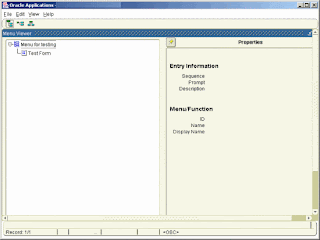Find component Version in Apps 11i/R12/12i
Q. How to find Apps Version (11i/R12/12i).
A. Connect to database as user apps
SQL> select release_name from apps.fnd_product_groups;
Output like 12.0.4 or 11.5.10.2
Q. Web Server/Apache or Application Server in Apps 11i/R12
A. Log in as Application user, set environment variable and run below query $IAS_ORACLE_HOME/Apache/Apache/bin/httpd -version
Output for 11i should be like
Server version: Oracle HTTP Server Powered by Apache/1.3.19 (Unix)
Server built: Jan 26 2005 11:06:44 (iAS 1.0.2.2.2 rollup 5)
Output for R12 should be like
Server version: Oracle-Application-Server-10g/10.1.3.0.0Oracle-HTTP-Server
Server built: Dec 4 2006 14:44:38
Q. Forms & Report version (aka developer 6i) in 11i
A. Log in as Application user, set environment variable and run below query
$ORACLE_HOME/bin/f60run | grep Version | grep Forms
output like
Forms 6.0 (Forms Runtime) Version 6.0.8.25.2 (Production)
Check fourth character in version 25 which means Forms 6i patchset 16 (25-9)
.
Q. Forms & Report version in R12/12i
A. Log in as Application user, set environment variable and run below query
$ORACLE_HOME/bin/rwrun | grep Release
Output should be like
Report Builder: Release 10.1.2.2.0
You can safely ignore warnings.
Q. Database Version in 11i/R12/12i
A. Go to database section below.
Q. Oracle Jinitiator in 11i/R12/12i
A. Log in as Application user, set environment variable and run below query
grep jinit_ver_comma $CONTEXT_FILE
(Default is Java Plug-In for R12/12i )
Q. Oracle Java Plug-in in 11i/R12/12i
A. Log in as Application user, set environment variable and run below query
grep plugin $CONTEXT_FILE.
Q. File Version on file system
adident Header
or
strings | grep Header
Here adident is AD Utility (Oracle Apps) and strings is Unix utility.
Q. Version of pld file
*.pld are source code of *.pll which are inturn source of *.plx. *.pll is in $AU_TOP/resource and to find its version check
adident Header $AU_TOP/resource/.pll
IGSAU012.pll:
$Header IGSAU012.pld 115.1.115100.1 2004/04/01 05:40:18 appldev ship $
or
strings $AU_TOP/resource/.pll | grep -i header
FDRCSID(’$Header: IGSAU012.pld 115.1.115100.1 2004/04/01 05:40:18 appldev ship $’);
Q. OA Framework Version
A.http:// hostname.domainName:port/OA_HTML/OAInfo.jsp (Only for 11i)
A. Log in as Application user, set environment variable and run below query
adident Header $FND_TOP/html/OA.jsp
adident Header $OA_HTML/OA.jsp
output for both should look like
$Header OA.jsp 115.60 2006/03/31 00:47:28 atgops1 noship $
120.21 means OA Framework Version (coming soon..)
115.60 means OA Framework Version (coming soon..)
115.56 means OA Framework Version (coming soon..)
115.36 means OA Framework Version 5.7
115.27 means OA Framework Version 5.6E
115.26 means OA Framework Version 5.5.2E
Q. Discoverer Version for 11i (3i or 4i)
A. Log in as Application user, set environment variable and run below query
$ORACLE_HOME/bin/disc4ws | grep -i Version
Q. Discoverer Version for 11i or R12 (10g AS)
Check under Application Server Section as 10g AS Discoverer is on standalone
Q. Workflow Version with Apps
A. Connect to Database as apps user
SQL> select TEXT Version from WF_RESOURCES where NAME = ‘WF_VERSION’;
Output like 2.6.0 means workflow version 2.6.0 Version for Fusion Middleware Component
Identity Management component Version/Release Number
A. Oracle Single Sign On
Connect to database which holds SSO repository
SQL>select version from orasso.wwc_version$;
B. Oracle Internet Directory
There are two component in OID (Software/binaries & Schema/database)
>>> To find software/binary version
$ORACLE_HOME/bin/oidldapd -version
output should look like
oidldapd: Release 10.1.4.0.1 – Production on mon jul 14 14:14:21 2008
Copyright (c) 1982, 2006 Oracle. All rights reserved.
>>> To find Schema Version/ database use
ldapsearch -h -p -D “cn=orcladmin” -w “” -b “” \
-s base “objectclass=*” orcldirectoryversion
and output should be like
version: 1
dn:
orcldirectoryversion: OID 10.1.4.0.1
or run following query in database
SQL> select attrval from ods.ds_attrstore where entryid = 1 and attrname = ‘orcldirectoryversion’;
Output should be like OID 10.1.4.0.1
C. Application Server
1. Oracle Application Server 10g Rel 3 (10.1.3.X)
cat $ORACLE_HOME/config/ias.properties | grep Version
Version=10.1.3.0.0
2. For Oracle Application Server 10.1.2 (Prior to Oracle WebLogic Server)
If application server is registered in database (Portal, Discoverer) check from database
SQL> select * from ias_versions;
or
SQL>select * from INTERNET_APPSERVER_REGISTRY.SCHEMA_VERSIONS;
.
D. AOC4J (Oracle Container for J2EE)
Set ORACLE_HOME
cd $ORACLE_HOME/j2ee/home
java -jar oc4j.jar -version
.
E. Oracle Portal
SQL> select version from portal.wwc_version$;
.
Database Component
I) Oracle Database
To find database version
SQL> select * from v$version;
or
All component version in database
$ORACLE_HOME/OPatch/opatch lsinventory -detail
.Unix Operating System
Solaris -> cat /etc/release
Red Hat Linux -> cat /etc/redhat-release
1.Q: How to find Oracle Applications Web Server Version ?
Or
How to find Version of Apache used with oracle apps 11i ?
Ans: Log to Application tier as Operating System Usually called as APPLMGR ; go to location $IAS_ORACLE_HOME/Apache/Apache/bin and run command ./httpd -version
You will see output like:
Server version: Oracle HTTP Server Powered by Apache/1.3.19 (Unix)
Server built: Dec 6 2005 14:59:13 (iAS 1.0.2.2.2 rollup 5)
Which means you are on iAS Version 1.0.2.2.2 with patchset rollup 5 with Apache Version 1.3.19
Server version: Oracle-Application-Server-10g/10.1.2.0.2 Oracle-HTTP-Server
Above is output If you have installed 10g Application Server with 11i
2.Q: How to find Jinitiator Version ?
Ans:Check for file like appsweb_SID_HOSTNAME.cfg under $OA_HTML/bin
defined by environment variable FORMS60_WEB_CONFIG_FILE and
search for entry like jinit_ver_name , you will see entry like
jinit_ver_name=Version=1,3,1,23
which means Jinitiator version is 1.3.1.23 ;
if your version is 1.3.1.18 you will see entry like 1,3,1,18
3.Q: How to find Forms Version in 11i from front end?
Login to forms from frontend , on top menu bar of forms click on \”Help\”
and Select \”About Oracle Applications\” go to \”Forms Server \” section.
You should see entry like below depending on your forms version
Oracle Forms Version : 6.0.8.26.0
Which mean you are on forms version 6.0.8.26 .
If you want to know whats your forms patchset level then subtract 9 from fourth digit,
which means for above case form patchset 17 is applied.
4.Q: How to find Forms Version in Apps from command Line ?
Ans:Enter \”f60gen\” on Forms Server and check for first line in output like
Forms 6.0 (Form Compiler) Version 6.0.8.26.0 (Production)
This confirms that you are on forms server version 6.0.8.26.0 and patch set 17. ( Patch Set = Fourth Digit – 9)
5.Q: How to find Version of any file in Oracle Apps 11i ? or
Q: How to find any Reports Version 11i ?
Ans:In Oracle Applications under ad utilities there is utility called as adident,
Used for Identification purpose.
to find out file version use:
adident Header
for ex. inorder to to find file version of one AR form i.e. ARXGLCOR.fmx
adident Header ARXGLCOR.fmx
You should see output like
$Header APPSTAND.fmb 115.33 2002/04/04 11:13:40 pkm ship
$ $Header ARXGLCOR.fmb 115.15 2005/01/31 13:48 mraymond ship
Which means above form executable consist of two forms whose version is 115.33 & 115.15 resp.
Similarly you can use adident to find version of any report in 11i.
6.Q: Can I run 64 bit application on 32 bit Operating system ?
Ans:You can run 32 bit application (like oracle application server, web server,
all oracle application server are 32 bit ) on both 32 /64 bit operating system
but a 64 bit application like 64 bit database can run only on 64 bit operating system.
7.Q How to find if your database is 32 bit or 64 bit(Useful in applying Patches) ?
Ans:execute \”file $ORACLE_HOME/bin/oracle\” ,
you should see output like
/u01/db/bin/oracle: ELF 64-bit MSB executable SPARCV9 Version 1
which means you are on 64 bit oracle
If your oracle is 32 bit you should see output like
oracle: ELF 32-bit MSB executable SPARC Version 1
Now you know what should be bit of patch to download
8.Q: How to find OUI version ?
OUI stands for Oracle Universal Installer.
In order to find Installer version you have to execute
./runInstaller -help ( From OUI location)
You will get output like
Oracle Universal Installer, Version 10.1.0.4.0 Production Copyright (C) 1999, 2005, Oracle. All rights reserved.
That means OUI version in above case is 10.1.0.4
OUI location is
$ORACLE_HOME/oui/bin
9.Q: How to find Database version ?
Ans:SQL> select * from v$version;
The command returns the release information, such as the following:
Oracle9i Enterprise Edition Release 9.2.0.7.0 – Production
PL/SQL Release 9.2.0.7.0 – Production
CORE 9.2.0.7.0 Production
TNS for 32-bit Windows: Version 9.2.0.7.0 – Production
NLSRTL Version 9.2.0.7.0 – Production
10.Q: How to find Oracle Workflow Cartridge Release Version ?
Ans:Log in to the database as the owf_mgr user and issue
select wf_core.translate(\’WF_VERSION\’) from dual;
11.Q: How to find opatch Version ?
Ans:opatch is utility to apply database patch , In order to find opatch version execute
\”$ORACLE_HOME/OPatch/opatch version\”
You should see output like OPatch Version: 1.0.0.0.52
which means your opatch version is 1.0.0.0.52
12.Q How to Discoverer Version installed with Apps ?
Ans:Discoverer with Apps installed in ORACLE_HOME same as 806 is usually 3i or 4i.
To find Version login to Application Tier & go to $ORACLE_HOME/discwb4/bin and execute
strings dis4ws | grep -i \’discoverer version\’
You should see output like
Discoverer Version:Session 4.1.47.09.00
Which means you are on discoverer 4i version 4.1.47.09
13. Q. How to find Version of Apps 11i ?
Ans:Run following SQL from apps user ;
SQL> select RELEASE_NAME from fnd_product_groups;
You should see output like
RELEASE_NAME
———————–
11.5.10.2
Which means you are on Apps Version 11.5.10.2
14.Q. How to find Workflow Version embedded in Apps 11i ?
Ans:Run following SQL from apps user ;
SQL>select TEXT from WF_RESOURCES where NAME=\’WF_VERSION\’;
You should see output like
TEXT
———————-
2.6.0
Which means you are on Workflow Version 2.6.0
You can also use script wfver.sql in FND_TOP/sql to find version of workflow in Apps.
15.Q: How to find version of JDK Installed on Apps ?
Ans:There might be multiple JDK installed on Operating System .
Like JDK 1.3.1, 1.4.2 or 1.5 but in order to find which Version of JDK your Apps is using
Open your Context File $SID_$HOSTNAME.xml under $APPL_TOP/admin and look for variable
JDK_TOP oa_var=\”s_jdktop\” what
so ever value assigned against that parameter go to that directory & cd bin & execute command
./java -version
so lets assume entry above is /usr/jdk then cd /usr/jdk/bin & ./java -version , you will see output like
java version \”1.4.2_10\”
Java(TM) 2 Runtime Environment, Standard Edition (build 1.4.2_10-b03)
Java HotSpot(TM) Client VM (build 1.4.2_10-b03, mixed mode)
Which means you are using JDK 1.4.2 in Oracle Applications 11i.