Document Summary This document describes the process of registering new forms in oracle applications.
Registering a Form
Navigation – Application Developer -> Application->Form
Click on Form and you will see following screen.
Menu Type : The options in menu type include:
Prompt : Enter the prompt that the users will see for the menu.
Submenu : If you want another menu to be called from this menu, then enter this menu name in this field.
Function : Enter the form function name in this field.
Description : Enter a suitable description for the menu.
Grant :The Grant check box should usually be checked. Checking this box indicates that this function is automatically enabled for the user. If this is not checked then the function must be enabled using additional data security rules.
View Tree :Click on View Tree Button and you will see following screen with the full hierarchy of the menu.
Click on Define button and you will see following screen in front of you. Click on Define button and you will see following screen in front of you.
Registering a Form
Navigation – Application Developer -> Application->Form
Click on Form and you will see following screen.
Fields
Form : Enter the file name of your form (the name of the .fmx file) without extension. Your form filename must be all uppercase, and its .fmx file must be located in your application directory structure.
Application : Enter the name of the application which will own this form.
User Form Name : This is the form name you see when selecting a form using the Functions window.
Description : Enter a suitable description for your form.
Register Form Functions
Navigation – Application Developer -> Application->Function
Click on Function and you will see following screen Click on the form tab and you will see following screen Fields
Function : Enter a unique function name for your function. This function name can be used while calling this program programmatically. This name is not visible to the user through other forms.
Form : Select the form name which you have registered.
Application : Select the application name for your form.
Parameters : Enter the parameters that you want to pass to your form function. E.g. Query_only.
Creating Menu of Functions
Navigation – Application Developer -> Application->Menu
Click on Menu and you will see following screen
Fields
Menu : Enter the descriptive name for the menu. This name is not visible to the user.
User Menu Name : The user menu name is used when a responsibility calls a menu.
- Standard - for menus that would be used in the Navigator form
- Tab - for menus used in self-service applications tabs
- Security - for menus that are used to aggregate functions for data security or specific function security purposes, but would not be used in the Navigator form
Creating Responsibilities
Navigation – System Administrator -> Security->Responsibility->DefineClick on Define button and you will see following screen in front of you. Click on Define button and you will see following screen in front of you.
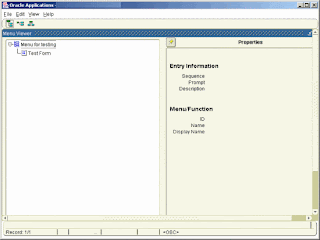









No comments:
Post a Comment