PuTTY Commands SNS 5/20/2008 PuTTY Commands: ls - to list files in a directory: cd - change directory cp - copy a file mv - move a file mv - move a file mkdir - make directory pwd - show your current location whoami - find out which user you are date - display date and time man - most important of all commands (opens manual pages for other commands): q - quit or exit an application An A-Z Index of the Linux BASH command line alias Create an alias apropos Search Help manual pages (man -k) awk Find and Replace text, database sort/validate/index break Exit from a loop builtin Run a shell builtin bzip2 Compress or decompress named file(s) cal Display a calendar case Conditionally perform a command cat Display the contents of a file cd Change Directory cfdisk Partition table manipulator for Linux chgrp Change group ownership chmod Change access permissions chown Change file owner and group chroot Run a command with a different root directory cksum Print CRC checksum and byte counts clear Clear terminal screen cmp Compare two files comm Compare two sorted files line by line command Run a command - ignoring shell functions continue Resume the next iteration of a loop cp Copy one or more files to another location cron Daemon to execute scheduled commands crontab Schedule a command to run at a later time csplit Split a file into context-determined pieces cut Divide a file into several parts date Display or change the date & time dc Desk Calculator dd Data Dump - Convert and copy a file ddrescue Data recovery tool declare Declare variables and give them attributes df Display free disk space diff Display the differences between two files diff3 Show differences among three files dig DNS lookup dir Briefly list directory contents dircolors Colour setup for `ls' dirname Convert a full pathname to just a path dirs Display list of remembered directories du Estimate file space usage echo Display message on screen egrep Search file(s) for lines that match an extended expression eject Eject removable media enable Enable and disable builtin shell commands env Environment variables ethtool Ethernet card settings eval Evaluate several commands/arguments exec Execute a command exit Exit the shell expand Convert tabs to spaces export Set an environment variable expr Evaluate expressions false Do nothing, unsuccessfully fdformat Low-level format a floppy disk fdisk Partition table manipulator for Linux fgrep Search file(s) for lines that match a fixed string file Determine file type find Search for files that meet a desired criteria fmt Reformat paragraph text fold Wrap text to fit a specified width. for Expand words, and execute commands format Format disks or tapes free Display memory usage fsck File system consistency check and repair ftp File Transfer Protocol function Define Function Macros gawk Find and Replace text within file(s) getopts Parse positional parameters grep Search file(s) for lines that match a given pattern groups Print group names a user is in gzip Compress or decompress named file(s) hash Remember the full pathname of a name argument head Output the first part of file(s) history Command History hostname Print or set system name id Print user and group id's if Conditionally perform a command ifconfig Configure a network interface import Capture an X server screen and save the image to file install Copy files and set attributes join Join lines on a common field kill Stop a process from running less Display output one screen at a time let Perform arithmetic on shell variables ln Make links between files local Create variables locate Find files logname Print current login name logout Exit a login shell look Display lines beginning with a given string lpc Line printer control program lpr Off line print lprint Print a file lprintd Abort a print job lprintq List the print queue lprm Remove jobs from the print queue ls List information about file(s) lsof List open files make Recompile a group of programs man Help manual mkdir Create new folder(s) mkfifo Make FIFOs (named pipes) mkisofs Create an hybrid ISO9660/JOLIET/HFS filesystem mknod Make block or character special files more Display output one screen at a time mount Mount a file system mtools Manipulate MS-DOS files mv Move or rename files or directories netstat Networking information nice Set the priority of a command or job nl Number lines and write files nohup Run a command immune to hangups nslookup Query Internet name servers interactively passwd Modify a user password paste Merge lines of files pathchk Check file name portability ping Test a network connection popd Restore the previous value of the current directory pr Prepare files for printing printcap Printer capability database printenv Print environment variables printf Format and print data ps Process status pushd Save and then change the current directory pwd Print Working Directory quota Display disk usage and limits quotacheck Scan a file system for disk usage quotactl Set disk quotas ram ram disk device rcp Copy files between two machines. read read a line from standard input readonly Mark variables/functions as readonly remsync Synchronize remote files via email return Exit a shell function rm Remove files rmdir Remove folder(s) rsync Remote file copy (Synchronize file trees) screen Terminal window manager scp Secure copy (remote file copy) sdiff Merge two files interactively sed Stream Editor select Accept keyboard input seq Print numeric sequences set Manipulate shell variables and functions sftp Secure File Transfer Program shift Shift positional parameters shopt Shell Options shutdown Shutdown or restart linux sleep Delay for a specified time sort Sort text files source Run commands from a file `.' split Split a file into fixed-size pieces ssh Secure Shell client (remote login program) strace Trace system calls and signals su Substitute user identity sum Print a checksum for a file symlink Make a new name for a file sync Synchronize data on disk with memory tail Output the last part of files tar Tape ARchiver tee Redirect output to multiple files test Evaluate a conditional expression time Measure Program running time times User and system times touch Change file timestamps top List processes running on the system traceroute Trace Route to Host trap Run a command when a signal is set(bourne) tr Translate, squeeze, and/or delete characters true Do nothing, successfully tsort Topological sort tty Print filename of terminal on stdin type Describe a command ulimit Limit user resources umask Users file creation mask umount Unmount a device unalias Remove an alias uname Print system information unexpand Convert spaces to tabs uniq Uniquify files units Convert units from one scale to another unset Remove variable or function names unshar Unpack shell archive scripts until Execute commands (until error) useradd Create new user account usermod Modify user account users List users currently logged in uuencode Encode a binary file uudecode Decode a file created by uuencode v Verbosely list directory contents (`ls -l -b') vdir Verbosely list directory contents (`ls -l -b') vi Text Editor watch Execute/display a program periodically wc Print byte, word, and line counts whereis Report all known instances of a command which Locate a program file in the user's path. while Execute commands who Print all usernames currently logged in whoami Print the current user id and name (`id -un') Wget Retrieve web pages or files via HTTP, HTTPS or FTP xargs Execute utility, passing constructed argument list(s) yes Print a string until interrupted . Run a command script in the current shell ### Comment / Remark
Monday, March 14, 2011
Putty commands
Thursday, March 10, 2011
Oracle Apps Implementing Key Flex field and Descriptive Flex field
This tutorial tells you about implementation and other features provided in the implementation section .

Figure 5. Key Flexfield Segments Form
Lets say you are defining the structure for an Accounting Flexfield. Query for the Flexfield Title “Accounting Flexfield” using the Flexfield Title window as shown in figure 5 above. If there are already existing structures for Accounting Flexfields, they would be listed in the Structures window as shown in figure 6 below.

Figure 6. Listing of existing structures for Accounting Key Flexfield
Lets say you want to define a new structure for the Accounting Flexfield with the structure code as “NEW_ACCOUNTING_STRUCTURE”. Enter the code name in the Code window and the title as “New Accounting Flexfield Struc” in the Title window. Enter an optional description for the new structure which may include the purpose of the new structure. Save the changes. The form would look like as shown in figure 7 below.

Figure 7. Structure definition for a new Accounting Flexfield
There are few check buttons on the form in the figure 7 above which can be left unchecked/checked as shown in the figure above.
The Enabled checkbox is checked by default. You can optionally uncheck it. You cannot delete a Key flexfield structure, but you can disable it by unchecking the Enabled checkbox. Next, you may select a Segment Separator other than the default period. Your choices are period, dash, pipe, or any custom character. You must have a segment separator.
Next, you can select whether you want to Cross-Validate Segments. Unchecking this checkbox will disable cross-validation for this Key flexfield structure. You can then identify whether you want to Freeze Rollup Groups. If you mark this checkbox, you will not be able to change the assigned rollup groups in the Define Segment Values form. As a last step, you can determine whether you want to Allow Dynamic Inserts for Key flexfield structures. If you do not allow dynamic inserts, you must create all flexfield combinations in the combination form.
You can freeze your flexfield structure by checking the Freeze Flexfield Definition checkbox. Once frozen, you can only make very limited changes to the flexfield structure definition. If you need to change the flexfield structure definition, first uncheck the Freeze Flexfield Definition checkbox and make the changes. Next, reactivate the Freeze Flexfield Definition checkbox. You will receive a warning message that tells you that unfreezing this flexfield and making changes to the segment definitions could affect the validity of the data already existing for this flexfield. Changing a Key flexfield structure will not update existing flexfield data. Do not freeze your flexfield structure yet, as you have not entered the segment attributes for your flexfield structure.
Once the above fields are defined click on the Segments button at the bottom of the form. The new form would look like as shown in figure 8 below. Enter the values as shown in the form below. You can use the already defined Value Sets for the various segments. If you have not defined them earlier, they can be created using the Value Set button at the bottom of the form. Save the changes. To assign a flexfield qualifier to each segment, select the segment on the form and then click on the Flexfield Qualifiers button as the next step.

Figure 8. Accounting Flexfield Segment Structure form
Select the New Company segment and click on Flexfield Qualifier button. Check the Balancing Segment for the New Company structure as the flexfield qualifier. The form would look like as shown in figure 9 below. Follow the same steps to choose the flexfield qualifiers for the remaining 2 segments. Check Cost Center Segment for New Cost Center and Natural Account for New Account segments respectively. Save the changes and close the Structure form.

Figure 9. Flexfield Qualifier form
As the next step, the form shown in figure 7 would be visible now. Click on the Freeze Flexfield Definition button. Then compile the flexfield structure. You can compile your flexfield structure by hitting the Compile button. Compiling a flexfield structure will automatically save the flexfield structure. You will see the dialogue box as shown in figure 10 below. Choose OK on the dialogue box.

Figure 10. Compiling Flexfield Definition

Figure 11. Dialogue box for compilation of flexfield structure
Click on OK and the flexfield definition would be saved.
Implementing Flex fields
Key Flexfield
The basic steps in defining a key Flexfields are as given below. You may or may not use all the steps. The detailed explanation is being followed after the steps.- Identifying Key flexfields that are required for you Oracle Applications installation
- Designing a Key flexfield structure
- Selecting the appropriate Key flexfield to define
- Defining structure information for the Key flexfield
- Defining segment attributes
- Defining flexfield qualifiers
- Defining segment qualifiers
- Implementing optional features as needed
Figure 5. Key Flexfield Segments Form
Lets say you are defining the structure for an Accounting Flexfield. Query for the Flexfield Title “Accounting Flexfield” using the Flexfield Title window as shown in figure 5 above. If there are already existing structures for Accounting Flexfields, they would be listed in the Structures window as shown in figure 6 below.
Figure 6. Listing of existing structures for Accounting Key Flexfield
Lets say you want to define a new structure for the Accounting Flexfield with the structure code as “NEW_ACCOUNTING_STRUCTURE”. Enter the code name in the Code window and the title as “New Accounting Flexfield Struc” in the Title window. Enter an optional description for the new structure which may include the purpose of the new structure. Save the changes. The form would look like as shown in figure 7 below.
Figure 7. Structure definition for a new Accounting Flexfield
There are few check buttons on the form in the figure 7 above which can be left unchecked/checked as shown in the figure above.
The Enabled checkbox is checked by default. You can optionally uncheck it. You cannot delete a Key flexfield structure, but you can disable it by unchecking the Enabled checkbox. Next, you may select a Segment Separator other than the default period. Your choices are period, dash, pipe, or any custom character. You must have a segment separator.
Next, you can select whether you want to Cross-Validate Segments. Unchecking this checkbox will disable cross-validation for this Key flexfield structure. You can then identify whether you want to Freeze Rollup Groups. If you mark this checkbox, you will not be able to change the assigned rollup groups in the Define Segment Values form. As a last step, you can determine whether you want to Allow Dynamic Inserts for Key flexfield structures. If you do not allow dynamic inserts, you must create all flexfield combinations in the combination form.
You can freeze your flexfield structure by checking the Freeze Flexfield Definition checkbox. Once frozen, you can only make very limited changes to the flexfield structure definition. If you need to change the flexfield structure definition, first uncheck the Freeze Flexfield Definition checkbox and make the changes. Next, reactivate the Freeze Flexfield Definition checkbox. You will receive a warning message that tells you that unfreezing this flexfield and making changes to the segment definitions could affect the validity of the data already existing for this flexfield. Changing a Key flexfield structure will not update existing flexfield data. Do not freeze your flexfield structure yet, as you have not entered the segment attributes for your flexfield structure.
Once the above fields are defined click on the Segments button at the bottom of the form. The new form would look like as shown in figure 8 below. Enter the values as shown in the form below. You can use the already defined Value Sets for the various segments. If you have not defined them earlier, they can be created using the Value Set button at the bottom of the form. Save the changes. To assign a flexfield qualifier to each segment, select the segment on the form and then click on the Flexfield Qualifiers button as the next step.
Figure 8. Accounting Flexfield Segment Structure form
Select the New Company segment and click on Flexfield Qualifier button. Check the Balancing Segment for the New Company structure as the flexfield qualifier. The form would look like as shown in figure 9 below. Follow the same steps to choose the flexfield qualifiers for the remaining 2 segments. Check Cost Center Segment for New Cost Center and Natural Account for New Account segments respectively. Save the changes and close the Structure form.
Figure 9. Flexfield Qualifier form
As the next step, the form shown in figure 7 would be visible now. Click on the Freeze Flexfield Definition button. Then compile the flexfield structure. You can compile your flexfield structure by hitting the Compile button. Compiling a flexfield structure will automatically save the flexfield structure. You will see the dialogue box as shown in figure 10 below. Choose OK on the dialogue box.
Figure 10. Compiling Flexfield Definition
Figure 11. Dialogue box for compilation of flexfield structure
Click on OK and the flexfield definition would be saved.
Sunday, March 6, 2011
What are Profile Options in Oracle Apps ?
What are Profile Options in Oracle Apps ?
Profile Options provide flexibility to Oracle Apps. They are a key component of Oracle Applications, hence these much be understood properly. I will be taking multiple examples here to explain what profile options mean. I will also try to explain by stepping into Oracle shoes "How will you design a program that is flexible", by using Profile Options.Following that, if you still have questions regarding profile options, then leave a comment and I promise to respond. For the learners of Oracle Apps, understanding profile options is mandatory.
What is profile option?
The profile option acts like a Global Variable in Oracle.
Why does Oracle provide profile options?
These are provided to keep the application flexible. The business rules in various countries and various companies can be different. Hence the profile options are delivered by Oracle in such a manner to avoid hard-coding of logic, and to let the implementation team at site decide the values of those variables.
For screenshots of below listed examples in this article, please
Enough definitions, give me some scenarios where profile options are used by Oracle....
1. There are profile options which can turn the debugging on, to generate debug messages. Say one of 1000 users reports a problem, and hence you wish to enable debugging against just that specific user. In this case you can “Turn On” the debugging profile option "again that specific user".
2. There are profile options that control which user can give discount to their customers at the time of data entry. You can set profile option "Discount Allowed" to a value of either Yes or No against each Order Entry user.
3. Lets assume an Organization has department D1 and D2. Managers of both the Departments have "HRMS Employee View" responsibility. But you do not want Manager of D2 to be able to see the list of Employees in Organization D1. Hence you can set a profile option against the username of each of these users. The value assigned to such profile option will be "Name of the Organization" for which they can see the employees. Of course, the SQL in screen that displays list of employees will filter off the data based on “logged in users profile option value”.
Let’s take an example. Let’s assume you are a developer in Oracle Corporation building a screen in ERP. Let us further assume that you are developing an Order Entry screen.
Assume that business requirements for your development work is:-
1. Screen should be flexible to ensure that different users of the screen can give different levels of discounts. For example, a clerk Order Entry User can give no more than 5% discount. But Sales Manager can enter an Order with 15% discount.
2. There should not be any hard-coding regarding the maximum permissible discount.
3. In the screen there will be a discount field.
4. When the discount value is entered in discount field, an error will be raised if user violates the maximum permissible discount.
Here is how Oracle will code this screen
1. They will define a profile option named "OEPASSI Maximum Discount Allowed".
2. The short name of this profile option is "OEPASSI_MAX_DISCOUNT"
2. In the when-validate-item of the discount field(assuming Oracle Forms), following code will be written
IF :oe_line_block.discount_value > fnd_profile.value('OEPASSI_MAX_DISCOUNT')
THEN
message(
'You can’t give discount more than '
|| fnd_profile.value('OEPASSI_MAX_DISCOUNT') || '%' ) ;
raise form_trigger_failure ;-- I mean raise error after showing message
END IF ;
Here is how, the client implementing Oracle Order Entry will configure their system.
1. Navigate to System administration and click on system profile menu.
2. For Clerk User(JOHN), set value of profile "OEPASSI Maximum Discount Allowed" to 5
For Sales Manager User(SMITH), set value of profile "OEPASSI Maximum Discount Allowed" to 15
Question: This sounds good, but what if you have 500 Order Entry Clerks and 100 Order Entry Sales Managers? Do we have to assign profile option values to each 600 users?
Answer : Well, in this case, each Clerk will be assigned Responsibility named say “XX Order Entry Clerk Responsibility”
Each Sales Manager will be assigned Responsibility named say “XX Order Entry Sales Manager Responsibility”
In this case, you can assign a profile option value to both these responsibilities.
“XX Order Entry Clerk Responsibility” will have a value 5% assigned against it. However, “XX Order Entry Sales Manager Responsibility” will have a profile option value of 15% assigned.
In the when-validate-item of the discount field, following code will then be written
IF :oe_line_block.discount_value > fnd_profile.value('OEPASSI_MAX_DISCOUNT')
THEN
message(
'You can’t give discount more than '
|| fnd_profile.value('OEPASSI_MAX_DISCOUNT') || '%' ) ;
raise form_trigger_failure ;-- I mean raise error after showing message
END IF ;
Please note that our coding style does not change even though the profile option is now being assigned against responsibility. The reason is that API fnd_profile.value will follow logic similar to below.
Does Profile option value exist against User?
--Yes: Use the profile option value defined against the user.
--No: Does Profile option value exist against Responsibility
-----Yes: Use the profile option value defined against the current responsibility in which user has logged into.
-----No: Use the profile option value defined against Site level.
Profile Options Examples Screenshots
You have reached this page from Profile Options Training ArticleFirstly, lets define the responsibility for Clerk, as we discussed in Article.
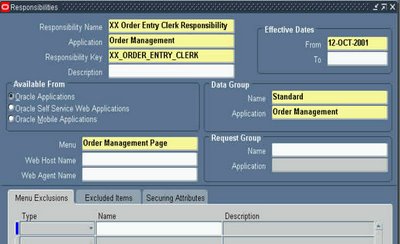
Next, lets define the sales manager responsibility, as we discussed in Article.
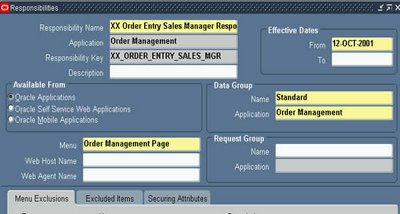
Lets define user JOHN, that is Clerk
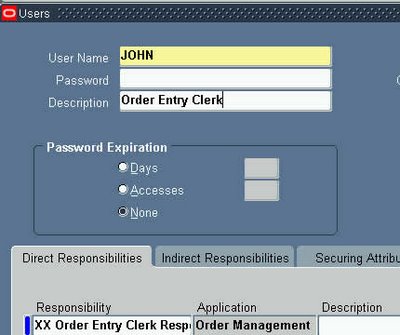
And also, lets define user SMITH ( Sales manager )
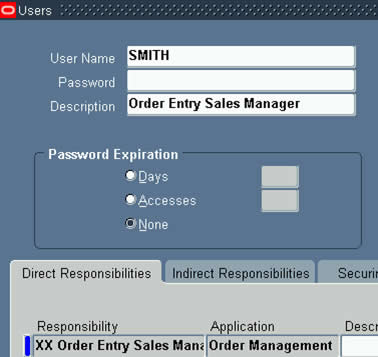
Now, we need to define the profile option for discount, hence go to responsibility "Application Developer"
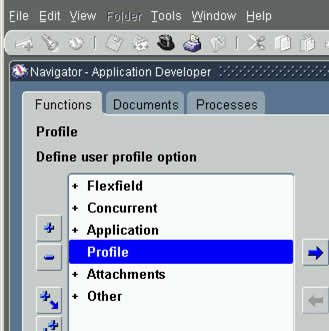
When you click on menu "Profile" above, you will then see below screen for defining profile option. Please note that the "Name" field is the short name of profile option, and it is this name used in API call to FND_PROFILE.value
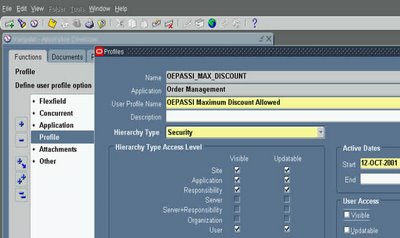
Now, after having defined a profile option, its time to assign these to JOHN & SMITH.
Hence go to responsibility "System Administrator"
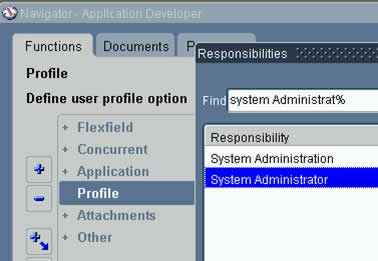
Click on Menu Profile/System, as below
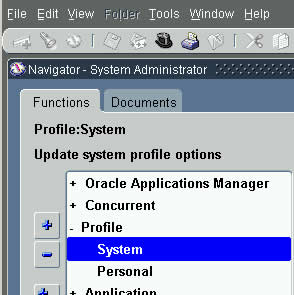
The profile option assignment screen looks like below. Enter JOHN in USER, OEPASSI% in Profile, to select profile named "OEPASSI Maximum Discount Allowed"
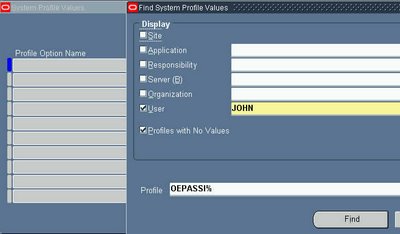
Assign a value of 5 to the user.

Click on torch, to return to search screen as below

and this time we will assign value of 15 against user SMITH.

OK, what if we have too many clerks, we can also simply assign profile value to Responsibility of Clerk. Doing so, all the users that use this responsibility, will inherit profile option value against Responsibility.
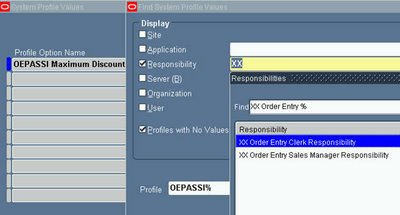
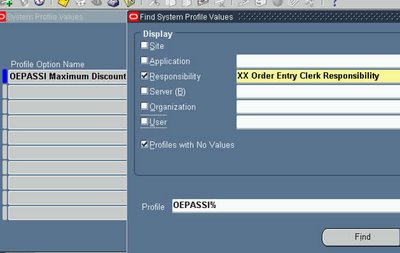
Assign 5% max discount for Clerks

Now, lets select Sales Manager responsibility in profile screen
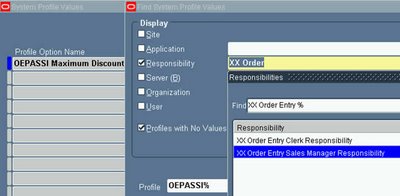
Search on this...as below......
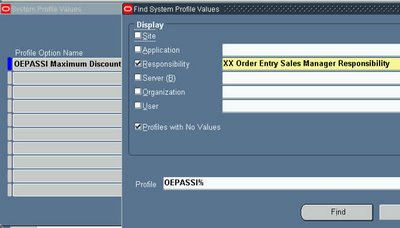
Assign value 15% to Sales Manager responsibility.
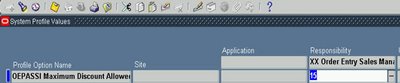
Subscribe to:
Comments (Atom)